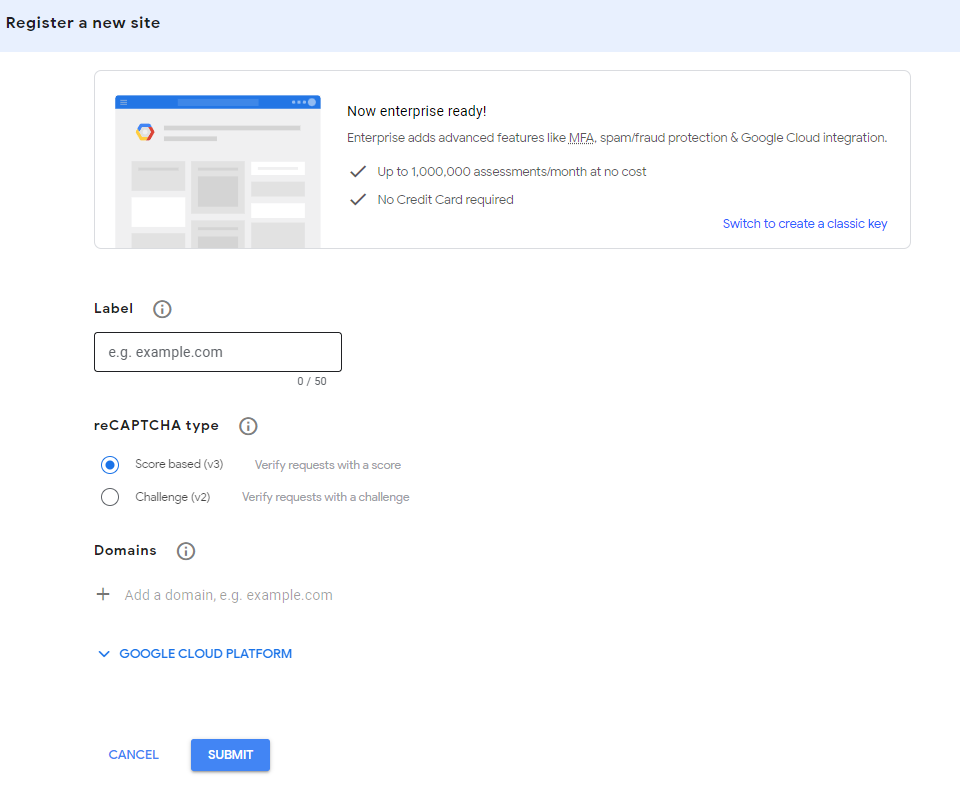Setting up reCAPTCHA for Gravity Forms
In this article we’ll go over how to set up a reCAPTCHA element on a Gravity Form and link it to a website’s domain. reCAPTCHA is an Anti-spam function which does not appear to bots when they are crawling the website, as bots can only see the HTML. CAPTCHA does not prevent a physical user from completing the form, so it is still possible to receive spam from malicious actors this just reduces the amount of spam overall.
- To begin, login to the designated website WordPress backend. Navigate to the Gravity Forms area on the left sidebar labeled “Forms”.
- Under forms navigate to “Settings” which will take you to a page with a license key at the top.
- There will be an additional navigation bar directly left of the License Key section with “reCAPTCHA” as an option, select this option.
- At the top of the reCAPTCHA page there will be a link stating “Get your reCAPTCHA keys”, click this link, which will open in a new tab, to navigate to the Google reCAPTCHA page.
- Once on the Google reCAPTCHA page, go to the top right of the page and change your user to our access@designstudio.com account. Keep the Gravity Forms tab open as you’ll need to return here with the keys once setup is complete.
- Once you have the page open, and are using access@designstudio as the account, click the Plus sign in the top right white-space of the page to create a new reCAPTCHA instance.
- From here you will be presented with a page that looks like this
- We should fill the fields as follows:
- For the label, we should enter the client’s business name.
- As the type we should select “Challenge (v2)”. This will open up a submenu to which we’ll select the “I’m not a robot” Checkbox option.
- Under the domain we will enter the root domain “websitename.com” without any HTTP denotation.
- Once all of the fields are filled, click “Submit”
- Upon clicking the submit button you will be presented with a site key and secret key. There are fields on the Gravity Forms reCAPTCHA page to receive these keys, enter them there and click Save Settings.
- Once these keys are saved you will be able to add the reCAPTCHA element to any Gravity Form on the site.
- To do this simply edit any form and scroll along the right sidebar of elements. Open the “Advanced Fields” section and there will be a CAPTCHA option. Click and drag that onto the form and congrats! Your form now uses CAPTCHA.